With universities going online worldwide due to Coronavirus, my friend and colleague Katharina Uhde (great teacher, students should consider her for college) asked me to prepare a manual to help violin professionals quickly adapt and give effective private lessons via video platform.
I use Skype because it is universal for PC and Apple. But the concepts apply to any platform you and your students choose.
I hope this guide will in some small way help us to get through the challenges facing us during this pandemic and help us to maintain our perspective and our humanity!
Read all my trade secrets below, or simply click here to download your pdf (more nicely formatted) copy of the guide.
Guide to Teaching Lessons on Skype
Skype lessons begin to feel like face-to-face lessons once you get used to it, similar to wearing glasses—you notice it for a couple days, and eventually you don’t even realize they are there.
Advantages of Skype Lessons:
• Easy to record using the built-in Skype recorder
• No catching colds from each other
• Saves time in commuting
Musical Challenges to Overcome with Skype lessons:
• Tone: violin tone is often distorted during the digital transfer of tone. Something about the violin is very hard to maintain through digital transfer. A teacher can learn to “filter” what is Skype and what is the student, but this is probably the biggest challenge.
- o Adjusting microphone levels can help significantly
o Quality of equipment makes a big difference (Logitech makes affordable, stereo webcams)
• Simultaneous playing: is not possible on Skype. The digital lag will ALWAYS interfere.
-
o A solution for this limitation is video exchange. Record yourself playing the passage on your webcam, and the student can play along with your recording. (this can all be done within Skype very niftily)
• No physical contact: Sometimes just a touch of a finger can correct a bad habit without interrupting the student. Not possible on Skype. Think of this as transferring more responsibility to the student to self-correct. (I often have a signal for my students such as a big-bows gesture, or vibrato gesture…..they glance at their computer and immediately correct themselves)
• Time management: Due to communication lags, technical snags, the need to reposition students and other phenomena associated with Skype lessons, time seems to go much faster, or is used less efficiently than in person lessons. Here are some tips to help offset that challenge.
-
o Establish a signal for interrupting (hold hand to black out the camera) Sometimes it’s necessary for a teacher to interrupt the student, and must get the student’s attention. Audio interruptions seem delayed, so a visual signal is best. Interrupting is necessary, but can seem rude unless there is an established signal. (This signal will also be used if video freezing occurs.)
o Establish a lesson plan. Determine ahead of time what will be worked on. Plan to hit about 75% of the material you would hit in a in-person lesson.
o Choose to go broad and skim the surface, or go deep and only do a little bit of material.
o Tell your student what “GEAR” you want to drive in for the lesson, broad and shallow, or deep and narrow. That way they won’t get frustrated with numerous interruptions, or they will know you want them to play more with you talking less.
Tips to Make Your Skype Lessons Even Better:
• Teacher can take notes and scan a copy to the student. (simple with smart phone apps or printer)
-
o With online lessons it is essential that the student has a clear idea of what the teacher wants them to work on. Providing these notes helps both student and teacher to follow up on what was discussed as well as makes clear what the student should work on for next time.
• Teacher: Ask for multiple views and angles. Ask the student to aim their scroll at the camera, or show you the “thumb side” or the “f-hole” side.
• Similar to having an “interruption” signal, establish other signals to avoid interrupting the student. Common examples might be a vibrato gesture, or thumbs up, or thumbs down, or pantomiming BIG BOWS. Students can glance at you and self-correct without interruption.
• Prioritize lesson material, concepts, and assignments that need to be covered, and start with the most important first. (even though we often prefer to ease into the harder material)
-
o Approximately 25% less material can be covered in Skype lessons because of time delays, the need for posing different angles, and technical issues which are inevitable. Just plan to cover a little less.
o Perhaps start with one “warm-up” assignment before diving into the toughest items, to help the student get into gear, but this is purely an individual choice.
o The teacher may choose whether to cover less, but go in depth, or whether to cover everything but only touch the surface.
• Use the built-in Skype recorder to capture the lesson. (see in Technical tips below)
Technical Challenges to Overcome on Skype:
The technical side of Skype lessons is by far the biggest challenge. An initial investment of time is absolutely necessary, and even then there will be bugs and challenges and the need to troubleshoot.
• The more familiar you can get with Skype and its features, the better off you’ll be when issues arise.
-
o Use the Audio and Video test feature in Skype to test your individual equipment.
o Make a test VIDEO call with a friend and play around with settings.
o It is surprising how much there is to learn about this simple application, even if you are tech-proficient.
• Run a speed test on your internet to make sure it is sufficient. (at certain times of day, your internet may be bogged down. Run a speed test when in doubt)
-
o Speed tests can be done by typing “speed test” into your internet browser.
o Internet speed should be: download speed of at least 128Kpbs. High-definition video requires an upload and download speed of at least 1.2 megabits per second for a successful VIDEO skype lesson.
o Set your video resolution on Skype lower if you need to. It doesn’t impede the lesson, and can help a challenged internet speed.
• Freezing will happen. Wait a few seconds. If it doesn’t resolve, hang up and call back. Sometimes that resets and resolves. If freezing continually happens, try hanging up to reset the connection. Try lowering your video resolution.
• Video Exchange can be used instead of a live Skype lesson in the event that the bandwidth gets overwhelmed.
• Technical Tips that specifically impact a musical lesson on Skype:
-
o Set your microphone to about 5 of 10. (turn off the “auto-adjust” feature) This is important because violins tend to overwhelm computer microphones, and the result is distortion. If you hear distortion, your microphone is set to high.
o If you get an “echo” of your own voice, ask the other person to turn down their speaker volume.
o If you cannot hear speech, but you can hear the violin, your microhone is probably set to “auto-adjust”, and it is lowering the level because the violin is loud. Turn your microphone to 5 of 10 and see it that helps.
o Use the built-in Skype recorder, but be aware that the recorder only records the CENTER of each user’s computer. So if you want to capture a close-up of a left hand demonstration, be sure you center it in the middle of your screen.
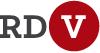
Hi. I got my violin 3 weeks ago. 47 years old. Do you offer lessons via skype. I am double jointed and i also have a bum left shoulder. Havent been able to get comfortable and play without pain. Probably should have gone with a cello but im loving the violin. Anyway. Im interested in lessons over skype. Great channel. Its obvious you are a great teacher. Thanks.
Hi Anthony!
Depending on how bad your shoulder is, you truly might be better off with violin.
BUT, if you are in love with violin, there are many many many ways to adapt for injury/physical problems.
You can hold the violin lower (like a country fiddler), you can change the tilt, you can experiment with various shoulder rests (or no shoulder rest) to see what offers the greatest comfort.
I can do a Skype consultation or two with you. I have a long waiting list for regular students, but I am able to do consultations. My private rate is $50/hour.
If you want to arrange it, email me: lora@reddesertviolin.com